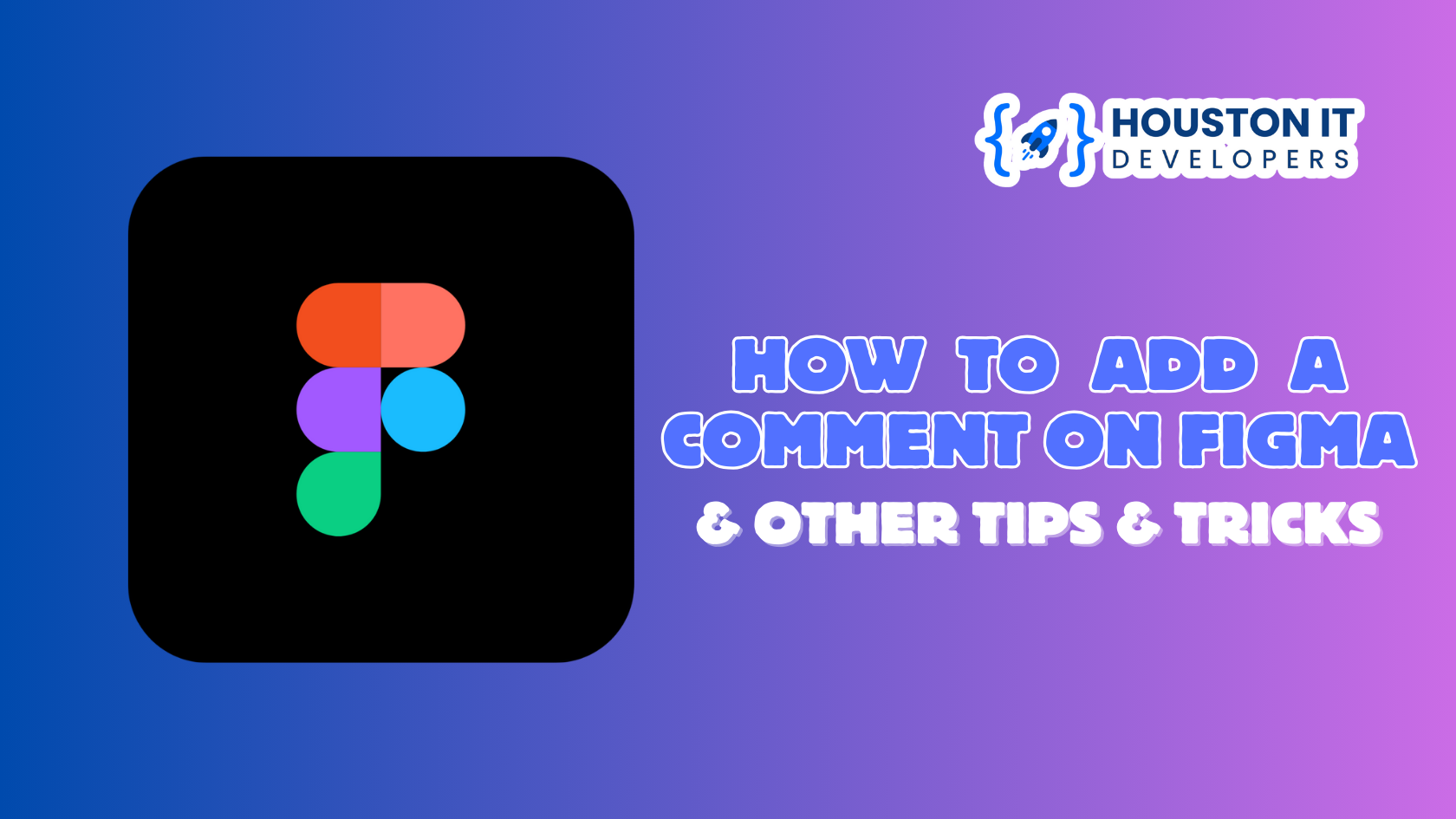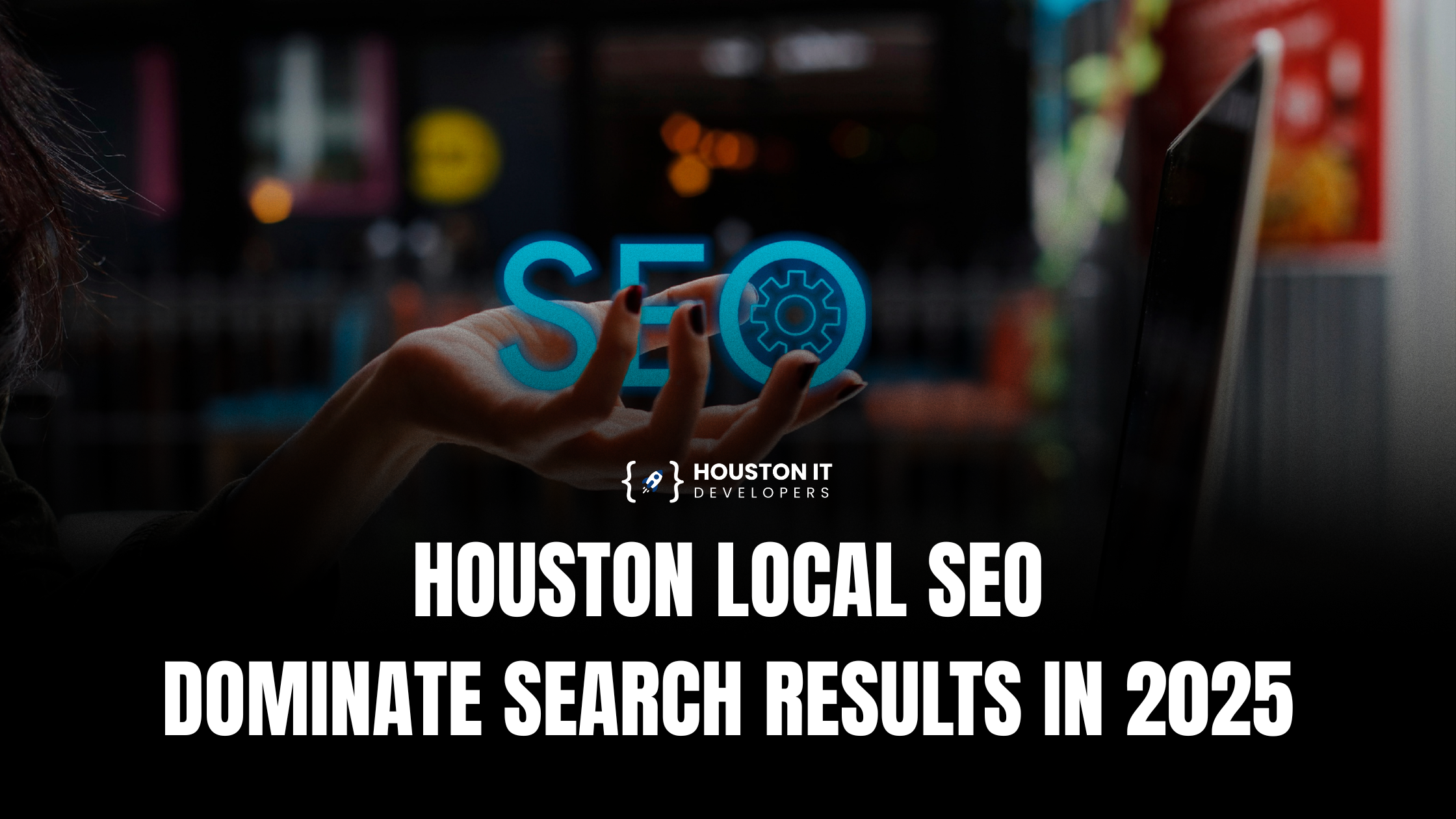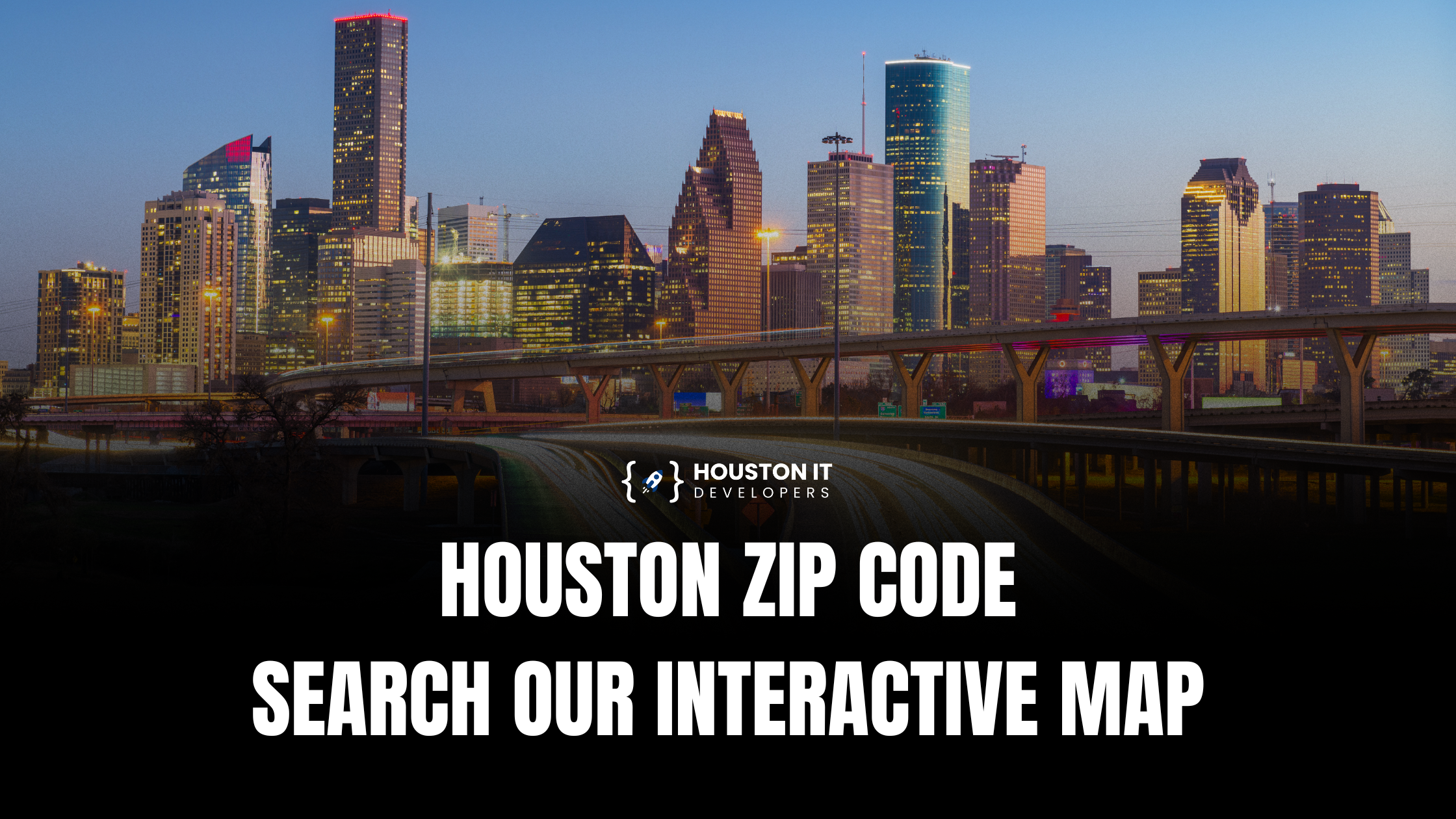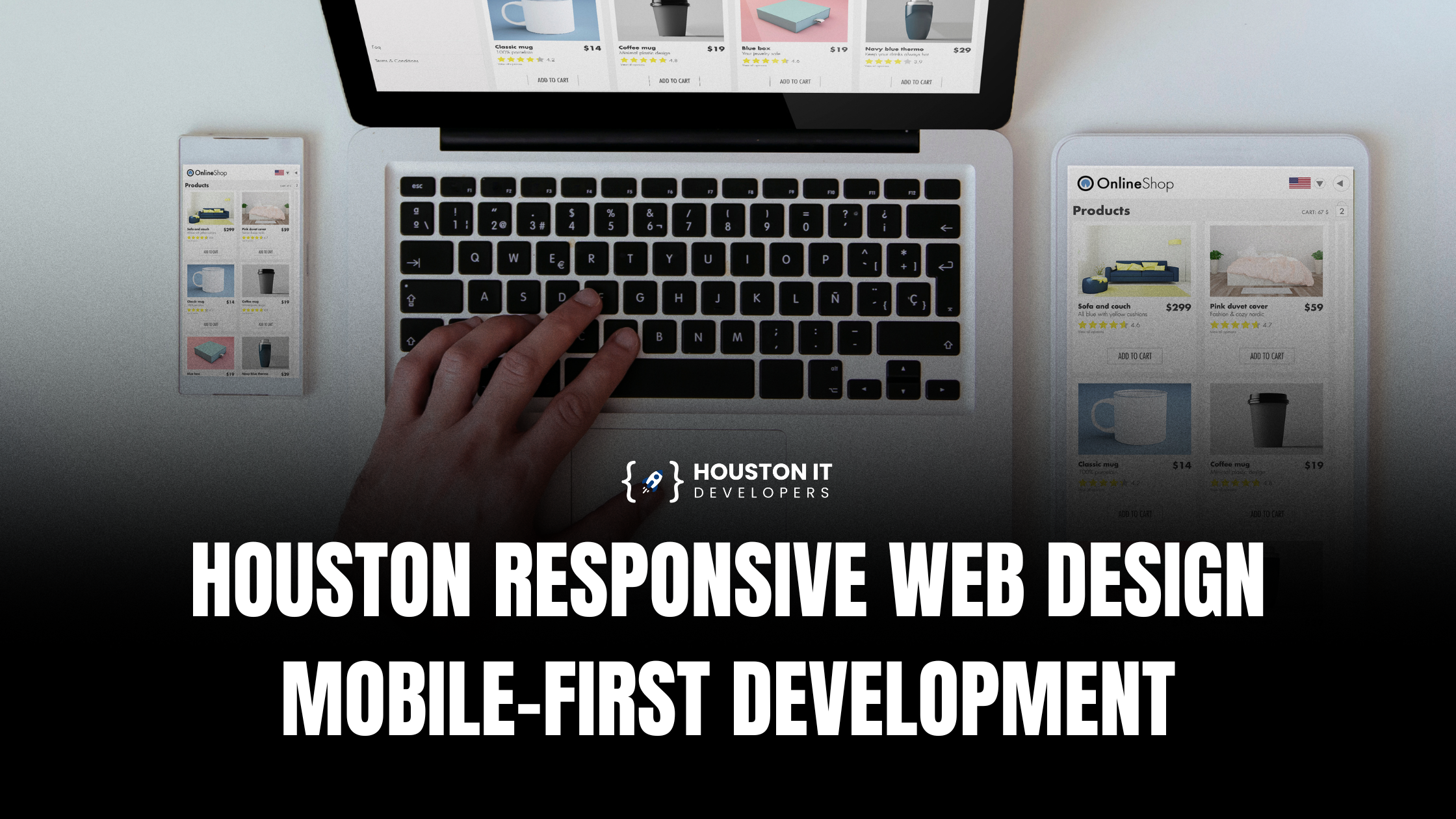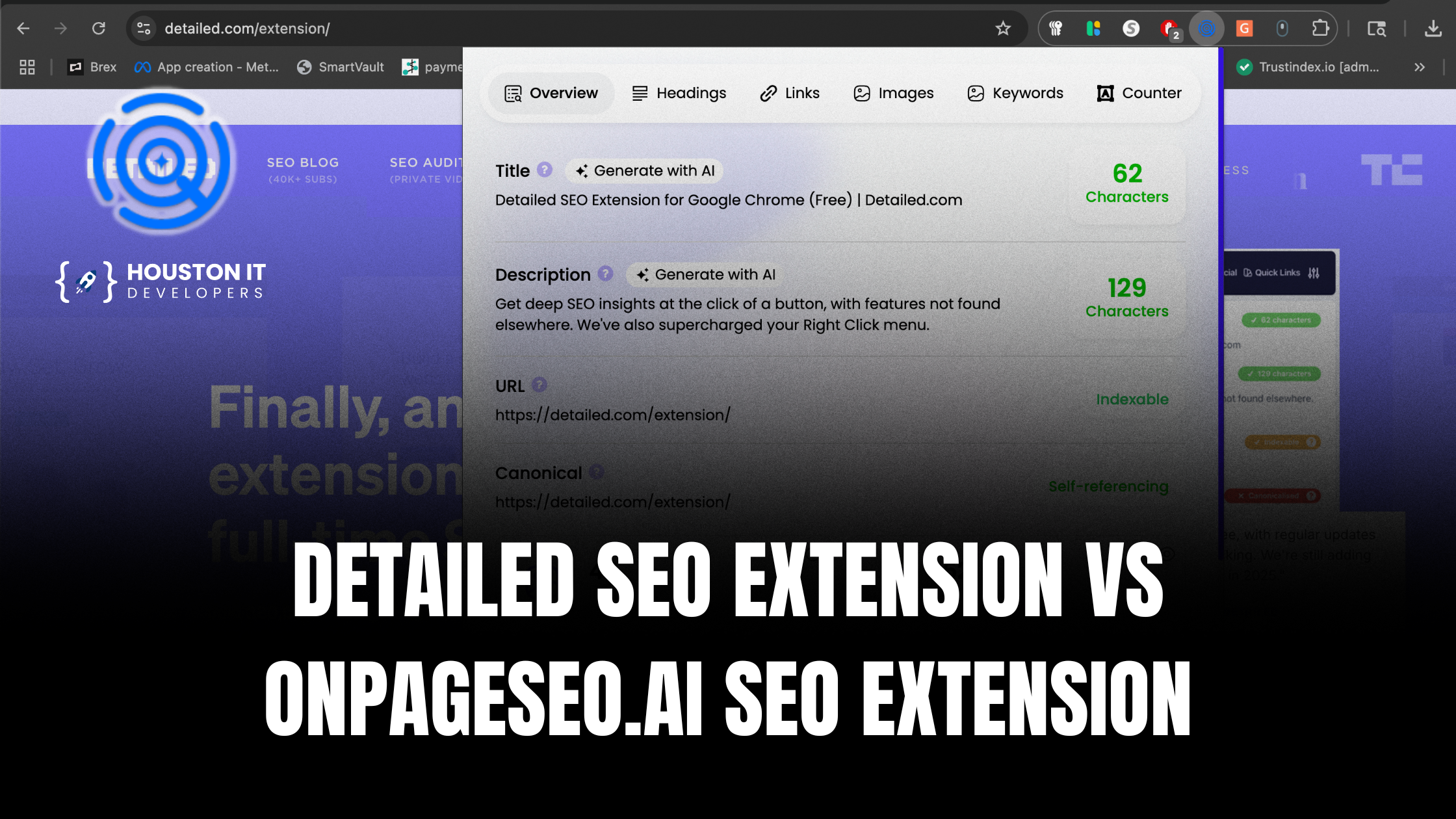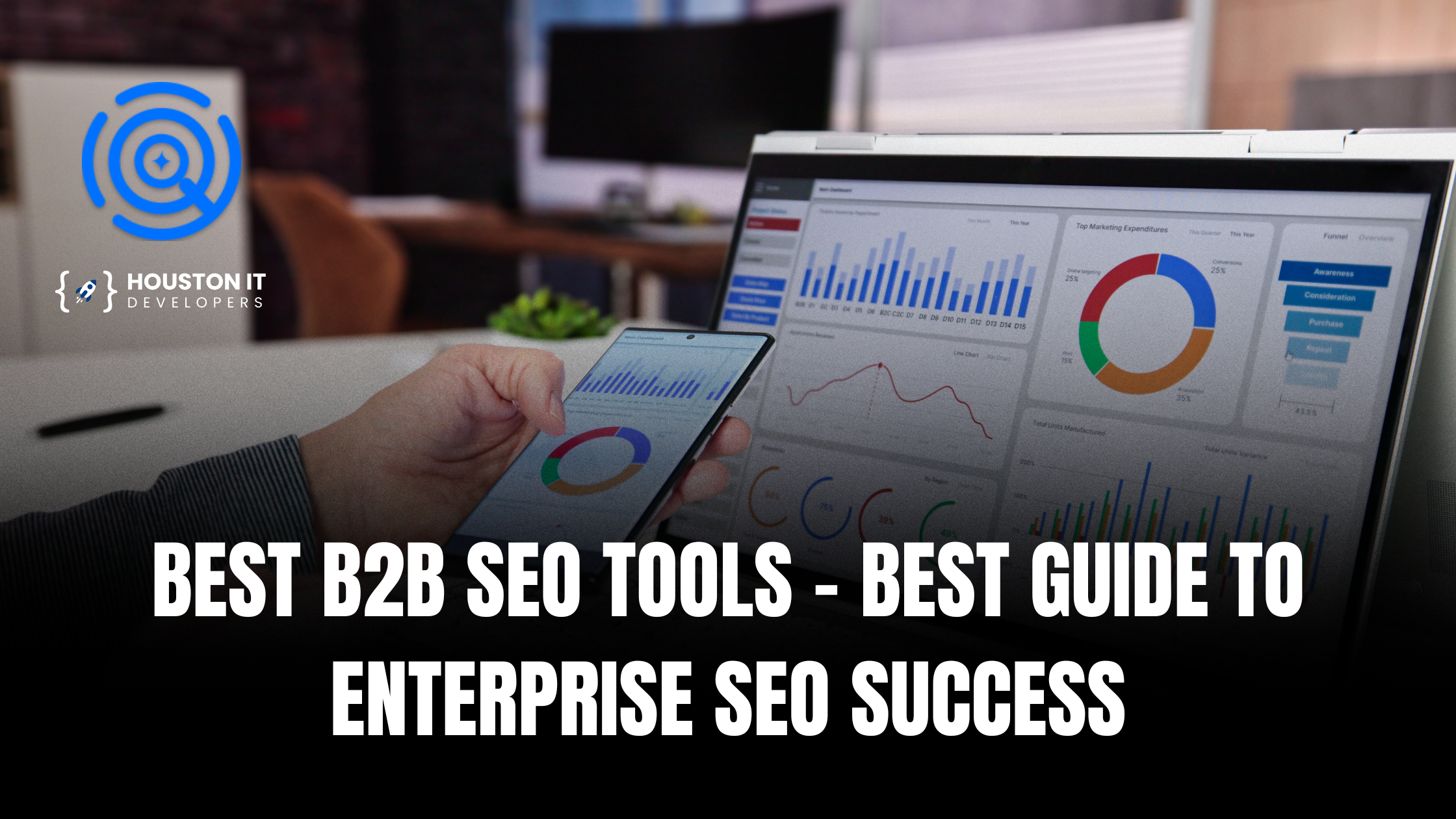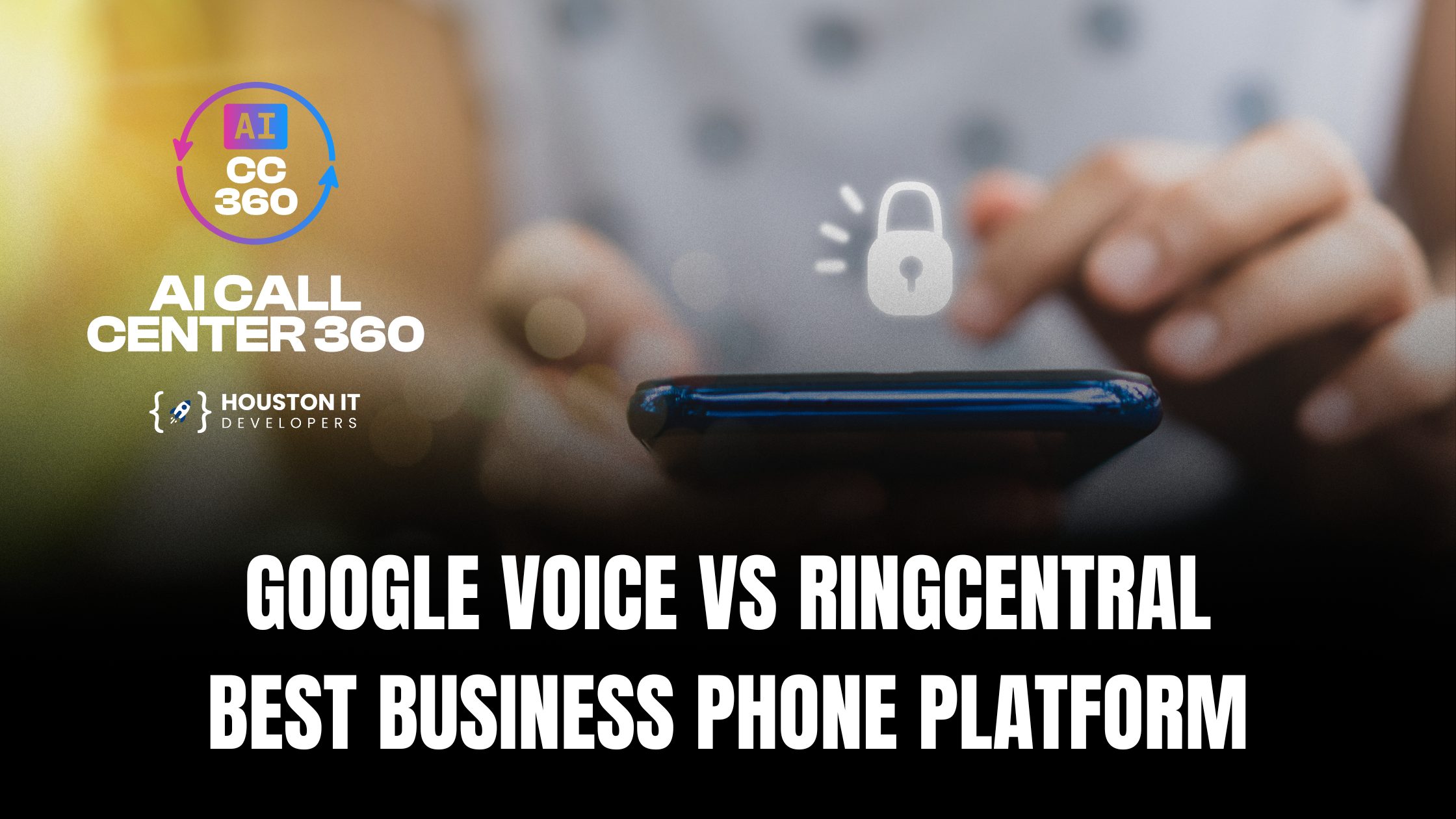What are comments in Figma? They are a powerful feature that enables designers, developers, and stakeholders to communicate effectively within the design process. These digital annotations allow team members to provide feedback, ask questions, and suggest changes directly on design elements. As we explore the world of Figma commenting, we’ll uncover how this tool can revolutionize your workflow and enhance collaboration.
The Fundamentals of Figma Comments
Figma comments serve as a bridge between team members, fostering clear communication and streamlining the design review process. These digital sticky notes can be attached to specific parts of your design, making it easy to pinpoint areas that need attention or discussion.
How to Add Comment in Figma

Adding comments in Figma is a straightforward process that can significantly improve your team’s collaboration. Here’s a step-by-step guide on how to add comment in Figma:
- Select the comment tool from the toolbar or use the keyboard shortcut ‘C’.
- Click on the area of the design where you want to add a comment.
- Type your message in the comment box that appears.
- Press ‘Enter’ or click ‘Post’ to add your comment.
To get a custom Figma design for your project, check out our UI/UX design services page.
The Power of Figma Commenting
Figma comments are more than just digital sticky notes. They’re a powerful tool that can transform your design process and enhance collaboration. Let’s explore some of the key benefits of using comments in Figma:
- Real-time collaboration: Figma comments allow team members to provide feedback in real-time, regardless of their location. This feature is particularly useful for remote teams or when working with clients in different time zones.
- Contextual feedback: By attaching comments directly to design elements, team members can provide precise, contextual feedback. This eliminates confusion and ensures that everyone is on the same page.
- Version control: Comments can be used to track changes and decisions made throughout the design process. This creates a clear record of the project’s evolution and helps prevent miscommunication.
- Streamlined review process: With Figma comments, stakeholders can easily review designs and provide feedback without the need for lengthy email threads or meetings.
- Improved accountability: Figma comments are attributed to specific users, which helps maintain accountability and ensures that all feedback is addressed.
Advanced Techniques: How to Hide Comments in Figma

While comments are invaluable for collaboration, there may be times when you need to focus on the design without the distraction of comment markers. Fortunately, Figma provides options for hiding comments temporarily. Let’s explore how to hide comments in Figma:
- Use the keyboard shortcut: Press ‘Shift + C’ to toggle comments on and off quickly.
- Use the menu: Go to ‘View’ in the top menu, then select ‘Comments’ to hide or show all comments.
- Hide individual comments: Click on a comment marker, then click the ‘eye’ icon to hide that specific comment.
For more Figma tips and tricks, visit the official Figma help center.
Best Practices for Figma Commenting

To make the most of Figma comments and enhance your team’s collaboration, consider these best practices:
- Be specific and clear: When adding a comment, provide detailed and actionable feedback. This helps avoid misunderstandings and speeds up the revision process.
- Use @ mentions: Tag team members using @mentions to ensure they’re notified about comments relevant to them.
- Organize with threads: Use comment threads to group related discussions and keep conversations organized.
- Resolve comments: Mark comments as resolved once they’ve been addressed to keep your workspace clean and track progress.
- Use keyboard shortcuts: Familiarize yourself with keyboard shortcuts for commenting to speed up your workflow.
Discover more about our web development services.
Figma Comments vs. Other Design Tools
While many design tools offer commenting features, Figma comments stand out for several reasons:
- Real-time collaboration: Unlike some tools that require syncing or updating, Figma comments appear instantly for all team members.
- Cross-platform compatibility: Figma comments work seamlessly across all devices and operating systems, ensuring consistent collaboration regardless of the hardware used.
- Integration with design elements: Figma comments can be attached to specific design elements, making it easy to provide precise feedback.
- Version history: Figma’s version history feature allows you to view comments associated with specific versions of your design, providing valuable context for design decisions.
Enhancing Your Workflow with Figma Commenting
Integrating Figma comments into your design workflow can significantly improve your team’s productivity and the quality of your designs. Here are some ways to leverage Figma commenting for better results:

- Design reviews: Use comments to conduct asynchronous design reviews, allowing team members to provide feedback at their own pace.
- Client feedback: Share Figma files with clients and encourage them to use comments for providing feedback, streamlining the revision process.
- Handoff to developers: Use comments to provide specific instructions or explanations to developers, ensuring smooth handoff from design to implementation.
- Design iterations: Track design iterations using comments, creating a clear record of changes and decisions made throughout the project.
- Team brainstorming: Use comments to facilitate team brainstorming sessions, allowing members to share ideas and build upon each other’s suggestions.
Troubleshooting Common Figma Commenting Issues
While Figma commenting is generally straightforward, you may encounter some issues. Here are solutions to common problems:
- Comments not appearing: Ensure that comments are not hidden. Use the ‘Shift + C’ shortcut or check the ‘View’ menu to toggle comment visibility.
- Unable to add comments: Make sure you have the necessary permissions in the Figma file. Contact the file owner if you’re having trouble.
- Comment notifications not working: Check your Figma notification settings and ensure that email notifications are enabled if desired.
- Comments appearing in the wrong location: Double-check that you’re clicking on the exact spot where you want the comment to appear before typing your message.
- Difficulty managing many comments: Use the comment panel to view all comments in one place, making it easier to manage and resolve them.
The Future of Figma Commenting
As Figma continues to evolve, we can expect to see even more powerful commenting features in the future. Some potential developments might include:
- AI-assisted commenting: Imagine AI that can suggest design improvements or flag potential issues automatically.
- Enhanced integration: Deeper integration with project management tools could streamline the entire design and development process.
- Voice comments: The ability to leave voice notes could add a new dimension to design feedback.
- Augmented reality comments: AR technology could allow for more immersive and contextual commenting experiences.
- Advanced analytics: Future versions of Figma might include analytics tools to track comment trends and team collaboration patterns.
Stay updated on the latest design trends in our blog.
Conclusion: Mastering Figma Comments for Better Design Collaboration
Understanding what are comments in Figma and how to use them effectively can transform your design process and enhance team collaboration. By mastering how to add comments in Figma, how to hide comments in Figma, and best practices for Figma commenting, you can significantly improve your workflow and the quality of your designs.
Remember, effective use of Figma comments goes beyond just leaving digital sticky notes. It’s about fostering clear communication, streamlining the review process, and creating a collaborative environment where great design can flourish.
As you continue to explore the world of Figma comments, don’t hesitate to experiment with different techniques and find what works best for your team. And if you’re looking to take your design collaboration to the next level, consider reaching out to Houston IT Developers. Our team of experts can help you implement advanced Figma workflows and custom integrations to supercharge your design process.
Whether you’re a seasoned Figma user or just getting started, mastering the art of Figma commenting is a valuable skill that can elevate your design game. So go ahead, start commenting, and watch your designs come to life through collaborative iteration!
To have us be your project management team, check out our product managers page.